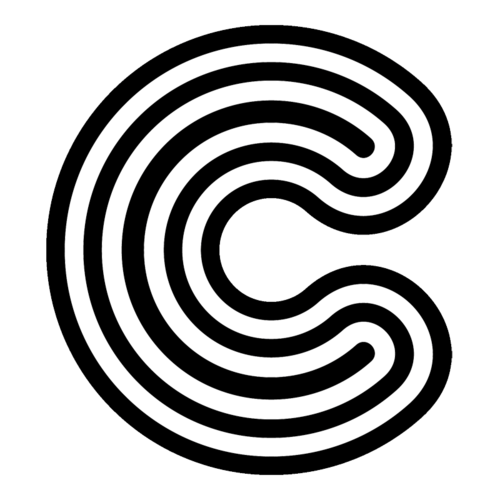Search
Episerver Search is bundled as a default search solution. Many projects are using Find, so how to remove Episerver Search is also documented here.
Enabling search
Episerver Search is disabled by default, as a manual configuration change is needed without crashing the initialization.
In EpiserverSearch.config change the active-attribute to true and change the baseUri to point to your local address (projectname.local, localhost:12345 or whatever you use)
e.g. http://localhost:8888/IndexingService/IndexingService.svc
To rebuild the index after setting up, use this hidden tool: http://sitehost/EPiServer/CMS/Admin/IndexContent.aspx
Rendering search results
A search page using Episerver Search is included and can be created in the hierarchy to use the search.
Each page can determine how its search result should be rendered by implementing a partial controller for the rendering tag Search.
1: 2: 3: 4: 5: 6: 7: 8: 9: |
|
If no template is specified it will fall back to a generic search template found at ~/Views/SearchPage/GenericSearchResult.cshtml.
Using search in production
You should not be using the local indexing service when hosting in production, especially not in Azure or behind a load balancer. In this situation, all sites should share the same index to avoid drift.
A separate site with only the indexing service should be set up in this situation.
The configuration transformation is set up to remove the local server when building in Release and inject the path to a remote search server using Octopus substitution syntax. See the Octopus-section for more information.
Removing Episerver Search
If using other search solutions, Episerver search can safely be removed. In the folder Configurations, remove EpiserverSearch.config, EpiserverSearchIndexingService.config and the equivalent environment transformation files (.Release etc).
In Web.config, remove the two sections: episerver.search and episerver.search.indexingservice, as well as the IndexingServiceCustomBinding and the Location element regarding the path IndexingService/IndexingService.svc. In Web.Release.config remove the location-transform element.
Remove the nuget packages EPiServer.Search and EPiServer.Search.Cms and remove the IndexingService-folder if the uninstallation process did not remove it.
In the .targets-file, remove the two ConfigName-elements for EPiServerSearch and EPiServerSearchIndexingService.
Remove EpiserverSearchService.cs and the corresponding resolving in WebRegistry.cs